Transaction overview
At the transaction overview you can view entries for each transaction action with its result made via mPAY24, i.e. the table contains a separate entry for e.g. reservation and clearing. All entries are listed by date, starting with the newest.
Test transactions (made on the test system or while account mode was set to test) have a mPAYTID ending with T and an approval code including test. e.g. 14254548T
Note: Test transaction can not be removed from the transaction overview.
You can also export/download a transaction list as CSV file in the transaction overview. If you click on Download a list of transactions as a CSV file (max. 500 TXNs) a CSV formatted file is generated (containing max. 500 transactions). When a search request has been performed beforehand, the file is build upon the search result.
Click on Details on the last table column to view all transaction relevant information.
Search
The transaction overview provides a linked search, which means that all search criteria are combinable in any order. However, it is only possible to search through transactions of the past two years.
Approach to search
Next to each category a checkbox can be found. Active a specific checkbox to select this criterion. To start the search click Search.
If you click Reset all categories are reset to the default value.
If you click Show All all activated search criteria are deleted and all transaction without any filter are shown in the default order beginning with the newest transaction.
The transaction list can be sorted by the specific columns through clicking on the column headers.
Details view
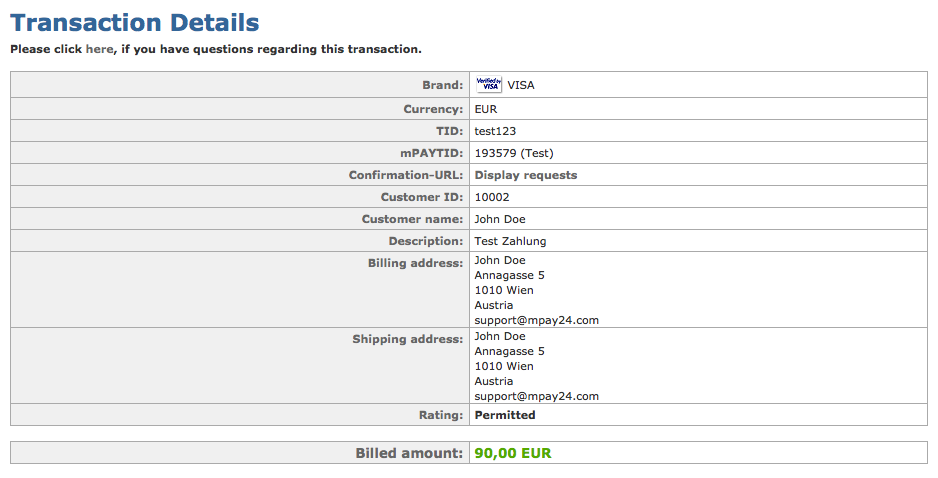
The detail view of a transaction can be reached through the transaction overview or the Clearing page and consists of the parts: the general overview, the shopping cart and the transaction history.
The first table on the page holds a general overview of the transactions and shows various details about the transaction. Not all details apply for all kinds of transactions, as some are specific to the payment system or acquirer used. Above the table, you may issue an E-Mail to the mPAY24 Support in case you have any questions regarding the transaction.
Field | Description |
|---|---|
Appr. Code | Returned approval code of the card-issuing authority; this code is onlyreturned if the authorization was successful |
Brand | Shows the used payment system of the customer |
Confirmation-URL | Links to the overview of all confirmation requests concerning this transaction |
Date/Time | Each transaction is automatically assigned a date and a time |
Description | Describes the sold product (e.g. with a product number) |
mPAYTID | Serves as identification number for a transaction within the mPAY24system and is generated by it |
Rating | Result of the mPAY24 rating of the authorization |
Reservation validity | Remaining days of the reservation |
Status | Status of the transaction; please refer to the chapter following chapter |
TID | TID stands for transaction ID and shows the chosen identification number by you |

The shopping cart is optional and only shown if a shopping cart has been provided during the initial request of the transaction by the merchant.
The transaction history shows the different states a transaction had previously and allows e.g. the clearing of the transaction if the transaction is currently in state reserved.

Transaction State
Note: All transaction states are described within the Transaction Details view and you can also move over the icon in the transaction overview with your cursor to display a description.
State | Description |
|---|---|
Capture | The amount was settled. The transaction was successful. |
Failed | The transaction failed. |
Authorization | The amount was reserved but not settled yet. The transaction was successful. |
Credit | The amount will be refunded. The transaction was credited. |
Cancelled | The reserved amount was released. The transaction was cancelled. |
Redirect | Expecting user input on an external web-page. If this status remains unchanged for more than 24 hours the transaction can be considered as failed. |
Pending | Expecting external interface confirmation. The transaction is in progress. If this status remains unchanged for more than 24 hours please contact mPAY24 Support. |
Waiting for confirmation | Expecting external interface confirmation. The transaction is suspended temporarily. |
Chargeback | The amount was charged back by the customer. |
Withdraw | The amount was withdrawn. The transaction was successful. |
Confirmation-URL view
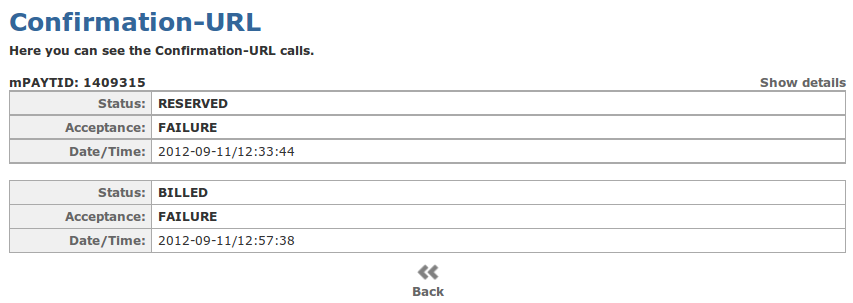
The confirmation request informs you about the change of a transaction.
The Confirmation-URL view is especially important for technicians and shows a history about this requests for a specific transaction.
If you click on Show details, detailed information like the request and response of the confirmation are shown.
Credit
You can make a refund using the lower right text fields and the button "credit".
Batches
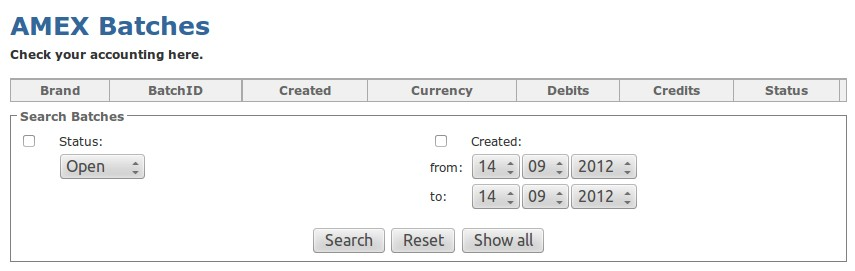
Note: This feature is not available for all acquirers.
For some acquirers, the turnover of the transactions from a day are put together in a so called batch. At the end of your billing period the acquirer transfers the turnover of the batch. Every batch is assigned a Batch ID.
Under transaction overview also the batches of the specific credit card acquirers can be shown. When you open the batch view you see a list of all batches in a table.
A batch can only contain cleared transactions. An authorised transaction have to be cleared, before it can be part of a batch!
Batches are automatically closed, as merchant you do not have to do anything.
State | Description |
|---|---|
OPEN | The batch is not closed yet (mostly for the batch of the current day). |
CLOSED | The batch is submitted for clearing. |
CLEARED | The batch is cleared and will be transferred to your banking account within the timestamp defined with the acquirer. |
Batch Details
This page contains all transactions which were processed within the batch. If a transaction is credited within the batch (e.g. on the same day), it state is shown in a own row at the batch details. By selecting the mPAYTID you are taken to the transaction details page.
State | Description |
|---|---|
CAPTURED | The batch was closed, but not yet cleared |
CLEARED | The batch is cleared |
CREDITED | The transaction is credited |
Updated 8 months ago