Guide: PayPal API Access
1 API-Access
To set up PayPal on your website, you’ll need to use API credentials or to grant API access to a third party via permissions. The API (Application Programming Interface) allows PayPal software to communicate with your online store or shopping cart.
1.1 Approval of access
Please login to your business account (www.paypal.com) an. The settings for your API access you can find at your business profile/account settings.
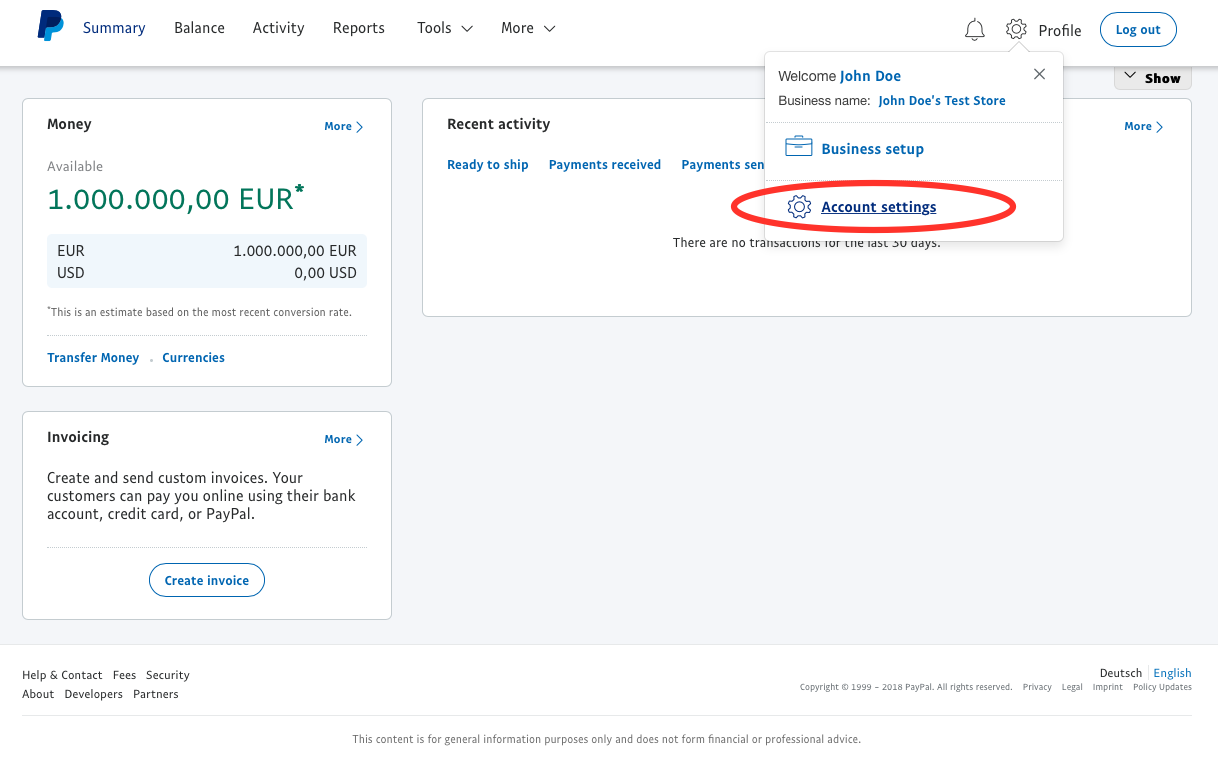
account settings
In the navigation pane on the left side select "My selling tools".
In the setting area please select “API access” and then “Update”.
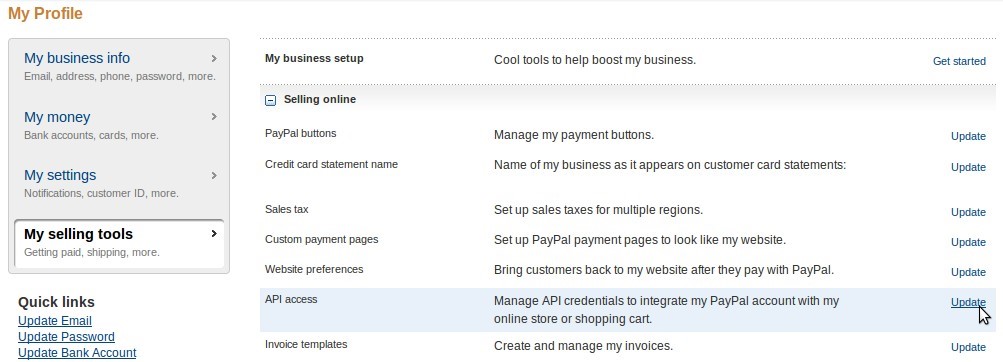
manage API credentials
Now select “Grant API Permission”
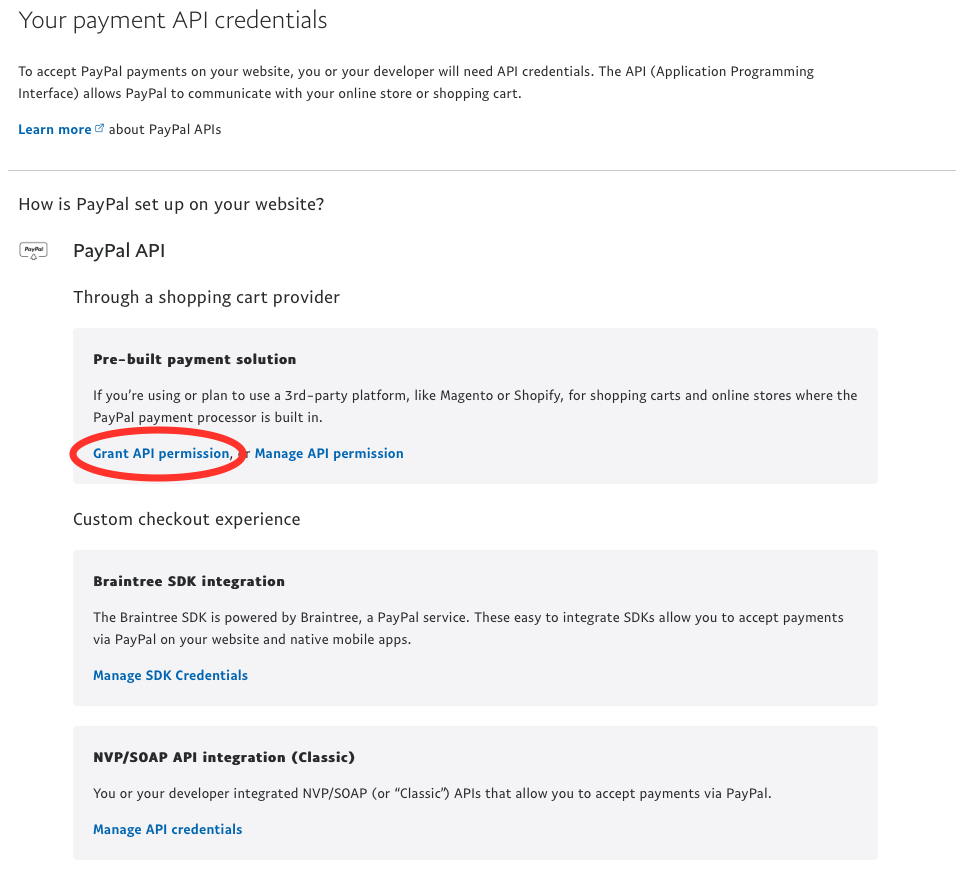
Setting up API permission
Please add the new third party permission below and select “Lookup”:
• livesystem: paypal_api1.mPAY24.com
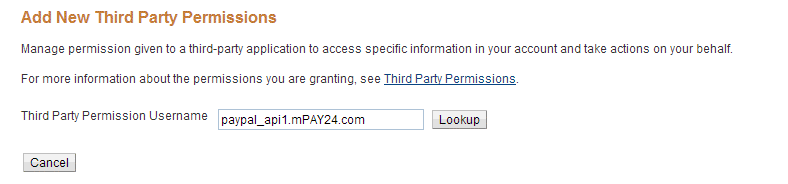
Add new third party permission
Please select the following approvals for mPAY24:
• Use Express Checkout to process payments.
• Issue a refund for a specific transaction.
• Authorize and capture your PayPal transactions.
• Obtain information about a single transaction.
• Search your transactions for items that match specific criteria and display the results.
• Issue a refund for any prior transaction.
• Charge an existing customer based on a prior transaction [Only necessary if proSAFE will be used]
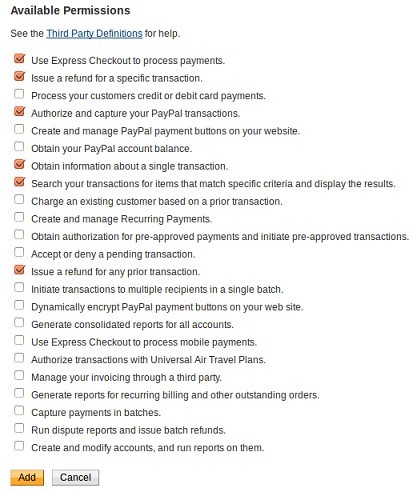
API approvals
Please select “Add” to accept the settings. Therefore, the API configuration is completed.
Note: If you want to use mPAY24 proSAFE you have to have an additional contract with Paypal (DoReferenceTransaction).
Please contact Paypal if you want this feature.
1.2 Communicate Your E-Mail address
You have to verify your E-Mail address. You can find these settings at your business profile/E-Mail/Update.

settings for your E-Mail adress
Please send your E-Mail address to mPAY24.

E-Mail address overview
1.3 Currency settings
If you are logged in in Paypal, please click here to check your settings.
If you want to accepts payments in EUR, please choose EUR as standard and add if required additional currencies.
Updated about 2 months ago