Clearing
Manual Clearing

The Clearing page provides you a view of successfully authorized, but not yet cleared transactions. This page is relevant, if you are using manual clearing (either activated within the Preferences page or by your application requests).
Note: In most cases, authorizations are only valid for 14 days! After this period, transactions are cancelled automatically within the acquirers systems. mPAY24 does not notify you about expiring authorizations. Expired authorizations may still be possible to clear, therefore transactions are not cancelled within mPAY24.
The remaining validity of the authorization may be viewed within the column Validity. The validity of an authorization is arranged between the merchant and the acquirer. The page Clearing only shows the default authorization validity. Therefore it is possible that a transaction with validity Expired can be cleared. In these cases a successful clearing can not be guaranteed.
By selecting the check-boxes on the right and clicking Clear selection, transactions are sent to be cleared by the acquirer. The selected transactions are set to the status processing and the result of this clearing is displayed through the tab Archive.
Amount decreasing clearing
An amount decreasing clearing is only possible if the transaction has the status reserved, therefore has not been cleared yet.
For example, if an order is completely billed with a credit card, but can only be partly shipped, then only a part of the amount (corresponding to the shipped products) can be cleared.
Specify the to be cleared amount in the Amount field at the bottom of details view and click Clear. The original amount will be overwritten with the decreased one and instantly cleared.
Cancellation
A transaction may be cancelled, if it's state is reserved. In that case, the authorization is cancelled and the amount is freed on the customer's account.
To cancel a transaction click on the Cancel button at the bottom left of the detail view of the specific transaction.
Crediting
Note: Crediting of transactions is not available for all payment systems. Please consult mPAY24 Support for more information.
Credits can only be done in conjunction with a previous booking and for transactions in state Successful, which means that the transaction was successfully authorised and cleared. In general, a credit may be issued only once per transaction. If your agreement with the acquirer is not elsewise, credits may only be done for an amount lower or equal the billed amount.
The crediting amount (only equal to the cleared or less is permitted) can be specified at the bottom right of the Transaction details page.
Note: Crediting a transaction can only be done within 12 months after the clearing of the transaction.
Live Clearing
Live Clearing enables you to receive payments for orders done over the phone or fax. Live Clearing does not necessarily mean that a transaction is cleared directly after authorization!
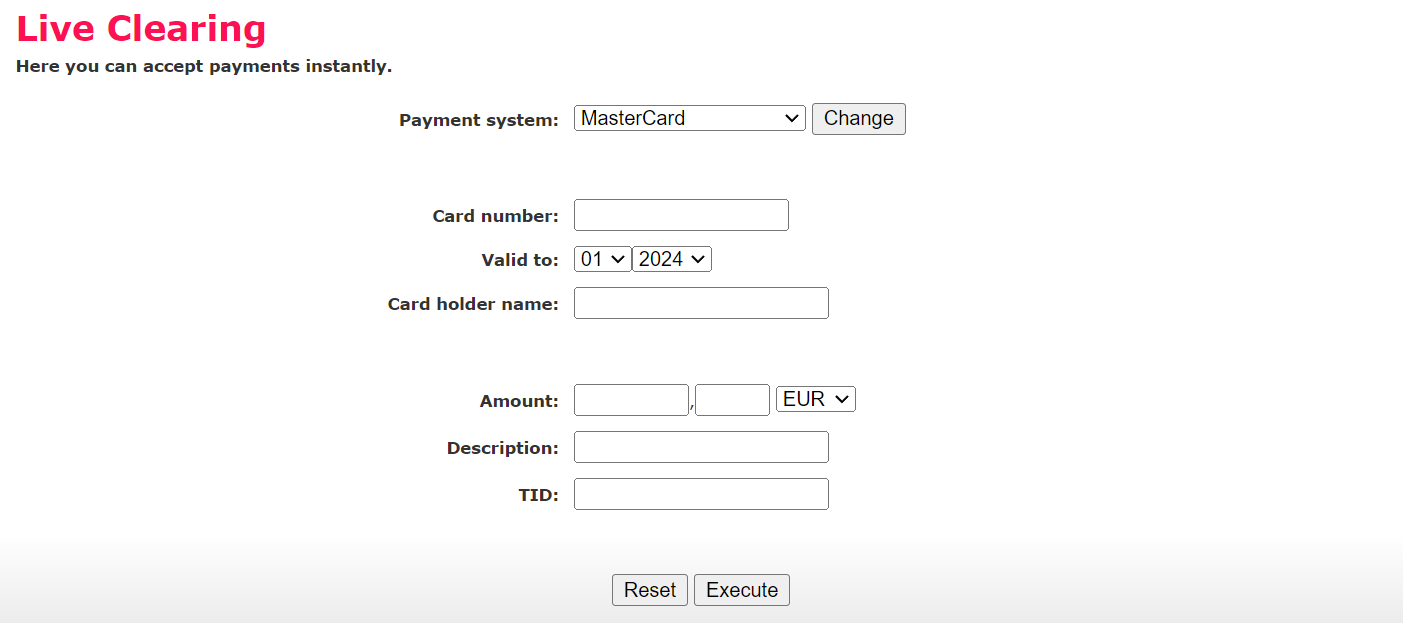
The Live Clearing function is available for credit cards, and direct debit payments. For credit cards you may need a special agreement with your acquirer. Please contact your acquirer for further information.
At a minimum, the following data is needed for Live Clearing transactions and depending on the payment system you are using, other data may be required too:
- The amount and currency to be billed
- A description
- A TID (Transaction ID, e.g. invoice number, ...)
File Processing
Note: File Processing is not available for all merchants (mPAY24 xChange is needed).
File Processing enables you to process transactions by uploading a CSV file. It can be reached through Live Clearing/File Processing.
Important: Maximum file size: 500 lines. No column headings must be submitted.
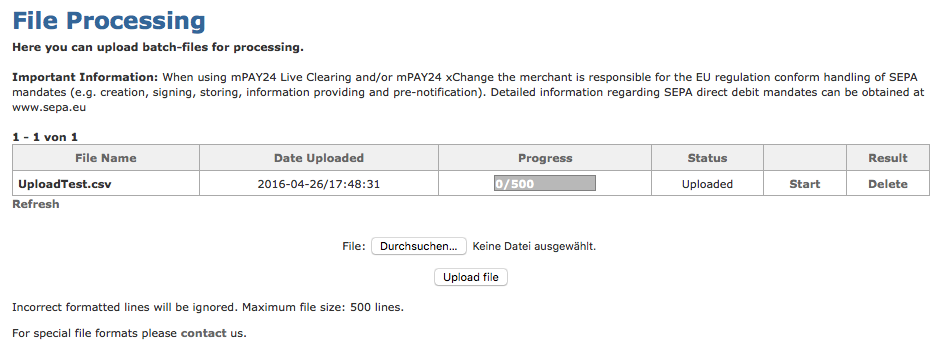
You can select files from your computer by clicking Browse.... After clicking Upload File the file is provided for the File Processing.
The file now appears in the list. The column Progress shows how many transactions are processed (first number) out of the recognized lines (second number). Since you have to select Start to start the processing of the file, the first number is 0 immediately after uploading.
By clicking Start, the file is processed automatically. When the system has finished processing, the Result column shows a link Download. Additionally, the processed transactions are listed in the Archive.
Files uploaded to mPAY24 xChange are processed according to the Clearing setting on the Settings page.
mPAY24 xChange Files have to be of a specified format. Please see the appendix for more information.
Updated 8 months ago