Guide: Create a Business Account
1 Create a Paypal Business Account
From the PayPal home screen https://www.paypal.com/us/webapps/mpp/account-selection choose “Business Account”, and click “Sign Up for a Business Account. Then choose the account that’s right for you.
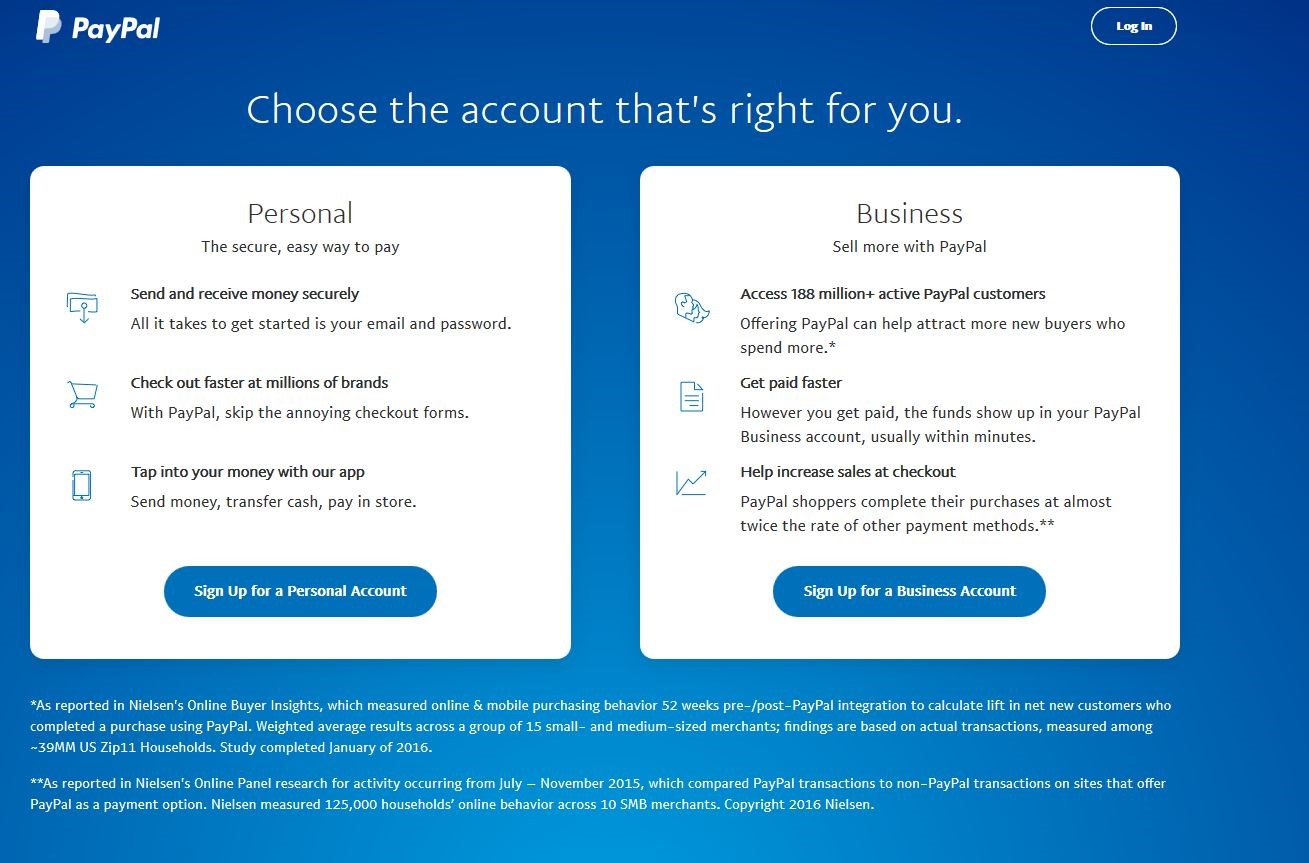
Choosing an account
2 Your E-Mail Address.
Enter the email address you’ll be using with your account. You’ll then need to enter some basic business info into the form. Agree to the information submitted and click CONTINUE.
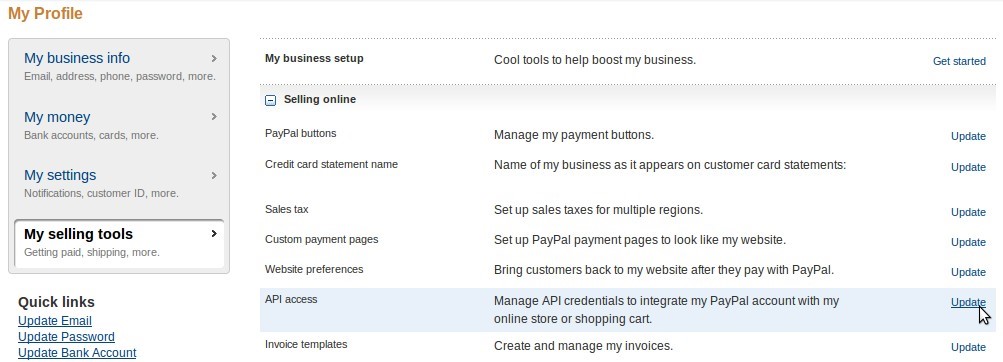
basic business info
3 Business and Personal Information
At this point you’ll need to start entering specific business information so PayPal can categorize your site.
If you are a nonprofit, this is where you’ll choose that option and PayPal will give you info about making contact to get approval on the lower fees. You’ll also choose a category of business operations and a subcategory. This is for PayPal’s demographic information and doesn’t really affect how your account will operate. You’ll also need to estimate your monthly sales volume.
You’ll enter your EIN number for your business and your business website address.
You’ll also be required to enter some personal information here including the social security number (last 4 digits) of the main account holder, date of birth, and home address info.
4 How to get paid
Once the personal information is processed, you’ll select how you plan to get paid. This is not a requirement to fill out and doesn’t really affect your account in any major way. You can skip it if you like by clicking the link on bottom titled “I’ll do this later”
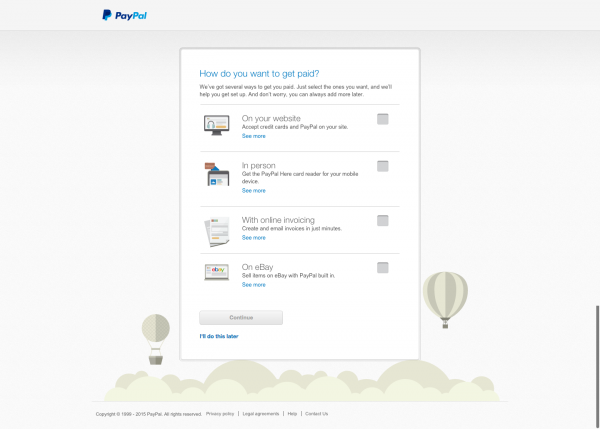
business information
5 Account Setup
You’ll need to complete this to finish the account setup and make sure your money gets transferred to the right location as soon as possible.
First, you confirm your email. After account creation PayPal sends you a confirmation email.
Check your email and confirm it first.
Link your bank account – you can choose from major banks – and login directly for automatic confirmation.
PayPal will confirm it and your bank account will be auto confirmed. This is the fastest method of account confirmation.
If you use a bank not listed by PayPal you’ll need to select OTHER BANK NOT LISTED and input account information.
PayPal will make two small deposits, usually only a few cents each.
You’ll login into your bank account within 2 or 3 days and confirm those amounts and the bank part of the process will be complete.
This tells PayPal where to send your money.
Fill out the Make your Business name clear section with pertinent details from your company.
This will show up on receipts and transactions of the main account holder, date of birth, and home address info
Note: If you want to use mPAY24 proSAFE you have to have an additional contract with Paypal (DoReferenceTransaction).
Please contact Paypal if you want this feature.
Updated about 2 months ago