Merchant Interface
Navigation
The mPAY24 Merchant Interface is separated in three main parts.
-
The navigation area
The navigation area is located at the top of the display area. It consists of several main entries and some few sub entries. You may click on the main entries directly or choose from the drop down menu which appears upon moving your cursor over one of the buttons. -
The display area
The display area contains the context of the latest selected navigation entry. -
The language area
Via the language area you can change the language of the site through clicking on the desired language code.
Data Summary

The display area shows the following details:
-
Whether your account is in test mode
Note that, while your account is in test mode, no real online transactions are processed.
Transactions during this mode are not recoverable and trigger no money flow. -
Your personal data
Please always keep your personal data up to date as mPAY24 can only send passwords to the contacts listed here. To change your data click on Here you can notify us of changes.
In the following window, please fill in all information, print the form afterwards and send it signed by the company via fax or email to mPAY24.
Fax number: 0043 1 5136633 200
E-Mail address: mPAY24 Support -
Available payment systems for your Merchant ID and their contract IDs
In case of VISA or MasterCard additional abbreviation can be given in the ID field:- 3DS: An e-commerce merchant contact ID is configured, which commit each transaction to perform a 3-DS request (MasterCard Secure Code, respectively Verified by VISA) to the point of acceptance.
- ECOM: An e-commerce merchant contact ID is configured, which tries to commit transactions to perform 3-DS request, but provides a fallback case for non 3-DS registered card holders.
- MOTO: Mailorder/Teleorder: This merchant contact ID is only used for transactions submitted by Live Clearing. You need a MOTO contact ID when you want to charge credit cards via the Live Clearing interface.
Preferences
You can choose from the following options:
Clearing
This setting defines whether clearing is done automatically by mPAY24 directly after authorization or triggered by the merchant manually (by an application or by using the Clearing view of the mPAY24 Merchant Interface).
This setting is useful, e.g. if you want to bill an amount after shipping the product.
This setting currently only affects Credit Card transactions with the listed brands. If you choose "No" for one of these brands, you are responsible for processing authorized transactions with this brand within the timespan defined with the acquirer. In most cases, authorizations are only valid for 14 days.
If the automatically clearing is deactivated, transactions which are reserved but not cleared yet, can be found at the Clearing page.
URLs
You can define default Success-, Error- and Confirmation-URLs, which are used for redirection of the customer and informing your shop system about transaction statuses. Please only define URLs here when instructed to do so by mPAY24 or your shopping cart software developer.
Reports
Here you can select whether to send monthly or daily transaction reports in CSV Format. The reports are sent to the E-Mail address specified. Only one E-Mail address can be supplied, for reaching different E-Mail boxes, you certainly can define a distribution list on your side.
Transaction confirmation
Enabling this option will send an E-Mail every time a successful authorization occurs. If an E-Mail address of the customer is given upon payment initiation, a message will be sent to the customer. The content of any of these E-Mails cannot be changed, they are only of informative character.
Merchant Interface
Here you may edit settings regarding the layout of the Merchant Interface.
Password Changing
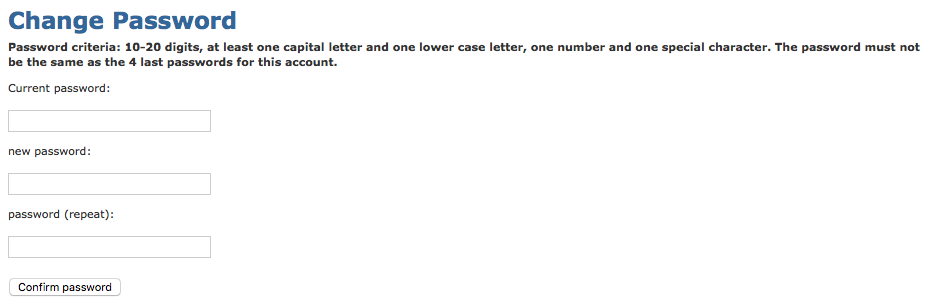
You can change your password for the Merchant Interface any time. To change your password navigate to Change password, which is a sub element of Preferences.
The current password has to be entered to confirm the authorization of the user. The new password can be chosen by the user, but it has to comply with the following criteria:
- The password length must be between 10 and 20 digits.
- The password must consist of at least one capital letter, one lower case letter, one number and one special character.
- The password must not be the same as the 4 last passwords for this account.
- The password must not already been used for this account in the last year.
Assure that you keep the new password safe.
To finish the password changing log out and log in with your new password. Additionally, a sms is send to the stored mobile number for confirmation.
If your password is older than 90 days, the system requires a password change and you cannot proceed until you have changed your password.
Forgot password
The password can be reset by the Forgot Password function. Yet this requires a mobile number deposited for the merchant account.
Please contact the mPAY24 Support Team, if no mobile number is linked with your merchant account.
Important: If you mistype your password more than three times, your account is blocked for 30 minutes. It is not possible to bypass this security measure.
Transaction Filter
Note: Transaction Filter is not available for all merchants (mPAY24 Transaction Filter is needed).
The Transaction Filter page let you configure a filtering using the first six digits of the identifier for credit card transactions.
You can define the standard rating for a credit card brand like VISA and define a list of card prefix exceptions with a special rating.
The rating of a transaction can be viewed in the transaction detail view of a specific transaction.
The following standard ratings are available:
- Disable 3DS
- Permitted
- Low
- Medium
- High
- Enable 3DS
- Blocked
Updated 8 months ago